- hidden
- Brak komentarzy
FTP
FTP –> FTP Connection
This function will connect with FTP account. Connection can be make in the traditional way or with using proxy.
— ‚Without proxy’
— ‚Active project proxy’
— ‚Other’
7. Kind of proxy:
— ‚HTTP’.
— ‚SOCKS4’.
— ‚SOCKS5’.
8. If you select ‚Other’ new window will appear and you need to write IP, port and login and password to proxy in at suitable locations.

FTP –> FTP Files –> Download file from server
Download file from server.
— ‚Path on server’
— ‚Local path’
FTP –> FTP Files –> Upload file to server
Similarly as in ‚Download file from server’, only the location order will changed.

FTP –> FTP Files –> Download files from server
This function will download many files from server by using the list with paths. About making list like that you can read in point ‚FTP –> FTP Directory –> Get file list’.
If you would like to better understand this ‚Download files from server’ function, we prepare for you educational template and we share with you the part of our FTP, where are WordPress instalation files. Template’s task is to download all files from one default WordPress theme ‚Twentythirteen’ to directory ‚download_files’, which will be create inside the project during the process. Template you can download here
FTP –> FTP Files –> Upload files to server
Similarly as in ‚Download files from server’. Only order is changed and the method of preparation the list, which based on HDD paths.
FTP –> FTP Files –> Delete file on server
Delete file on server.
FTP –> FTP Files –> Rename file on server
Rename file on server.
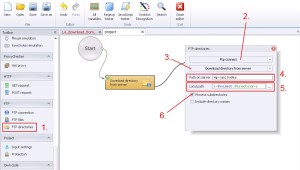
FTP –> FTP Directories –> Download directory from server
This function download directory from server to hard drive. Download directory depends of configuration could contain another directories inside with content.
FTP –> FTP Directories –> Upload directory from server
Similarly to ‚FTP –> FTP Directories –> Download directory from server’. Only order of the paths change.
FTP –> FTP Directories –> Delete directory on server
Delete directory on server with content.
FTP –> FTP Directories –> Rename directory on server
Rename directory on server.

FTP –> FTP Directories –> Get file list
Saving files path from the server to the list.

